Understanding Truckpedia Driver App
The Truckpedia Driver App keeps drivers fully connected with dispatch — from load assignment to delivery and documentation. Here’s a complete breakdown of how to use it, including all the latest improvements.
Video on How to Use the Truckpedia Driver App
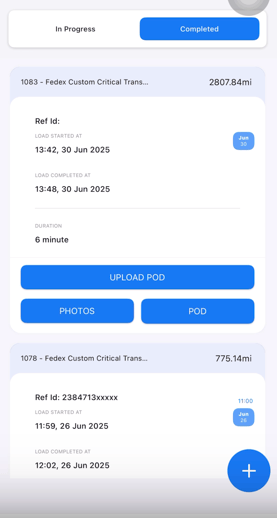
1. Get Started in Settings
Start by going to Settings inside the app. Here, you can:
- View and update your profile
- Share location with your dispatcher
- Switch language preferences
- View your calendar

2. View and Prioritize Loads
Loads inside the Driver App are displayed in a smart, real-time order.
- The load that is currently in progress appears at the top of the list
- The next assigned load (by pickup date) appears just below
- Any additional future loads are shown in order based on pickup date

Each load card includes:
- Loaded Miles: Distance from pickup to drop-off
- Empty Miles: Distance from your last delivery to the new pickup
How it works:
Truckpedia uses the last completed load’s drop-off location to calculate the distance to the next pickup. These values are automatically pulled and synced — no driver input needed.

- Dispatcher Name: So you know who assigned the load
Where you’ll see it:
- Below the load reference ID
- Labeled clearly as Dispatcher: [Ayesha Zainab/ Ayesha Test]

- Shipper & Receiver details
- Customer name and load reference ID
3. Start a Load
When you're ready to begin:
- Tap the Start Load icon
- Confirm load details

You’ll then see full pickup and delivery information.
4. Manage Pickup and Delivery
At Pickup:
- Tap Loaded when you're ready to go
- Upload any documents by clicking on the camera icon inside the load:
- Pickup photos
- BOL (Bill of Lading)
- Release forms or PDFs

- Pickup photos
At Delivery:
- Tap Unloaded to complete the trip
- Upload delivery documents:
- POD (Proof of Delivery)
- Delivery photos
- Lumber receipts, if needed

- POD (Proof of Delivery)
Once marked as Unloaded, the load moves to Completed.
5. Review and Upload Missing Docs
Go to the Completed tab to:
- View past loads
- Upload any missing files (e.g. late BOLs or PODs)

6. Use In-App Chat
Each load includes a built-in chat thread. Use it to:
- Reach out to your dispatcher
- Ask questions
- Send documents
- Start new chats with your team

Need Help?
Contact support at help@truckpedia.io if you need help with the app, load visibility, or documents.