Maintenance Feature Overview in Truckpedia
The Maintenance feature in Truckpedia helps you keep track of all truck service activity — from reported issues to scheduled repairs to completed work. It gives you a clean overview of truck status and helps you manage your fleet more proactively. Here’s how it works:
Video on How to Use Maintenance Overview
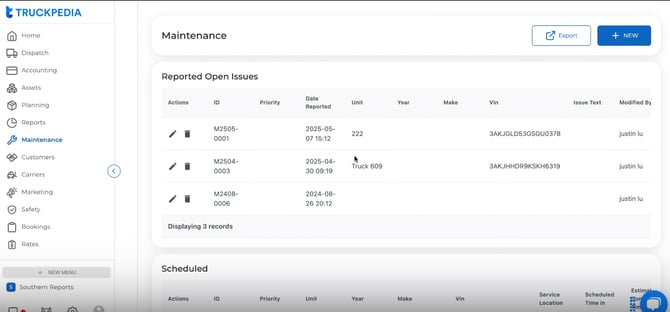
Where to Find It
Go to the Maintenance tab from your left-hand menu in Truckpedia.

You’ll see four sections:
- Reported/Open Issues – Maintenance items that need attention
- Scheduled – Service appointments that have been booked
- In Service – Repairs currently in progress
- Completed – Maintenance that has been finished


You can export this list at any time to keep offline records.

How to Report a New Issue
- Click the “New” button (top right)
- Fill out the following:
- Who’s reporting the issue

- Any notes or description

- Select the truck with the issue

- Schedule the maintenance

- Add ‘in service’ details

- Add ‘completion’ details

- You can also add pictures supporting the maintenance

3. Once submitted, the item will appear under Open Issues
How to Move a Maintenance Item Through the Workflow
You’ll manually move issues through the maintenance process:
- From Open → Scheduled (when an appointment is made)
- From Scheduled → In Service (when work begins)
- From In Service → Completed (when the work is done)

Each status keeps your team aligned on where a truck stands in the repair process.
Dispatch Warning for Trucks in Maintenance
If a dispatcher attempts to assign a truck that’s currently in maintenance to a load, Truckpedia will automatically trigger a warning like this:
"Truck 20 is currently in maintenance. Please confirm if you'd like to dispatch it."
This ensures dispatchers are aware of equipment status before assigning it to a trip — helping reduce breakdowns or miscommunication.

Linking Maintenance to Expenses
Truckpedia’s Maintenance module is for tracking workflow only — it does not automatically track costs.
To log the expense related to a maintenance task:
- Go to Accounting > Expenses
- Create a new expense entry for the maintenance work
- Add relevant details (vendor, truck, cost, category)
We recommend doing this after a task is marked “In Service” or “Completed” to keep everything in sync.
For financial tracking, make sure to enter the related maintenance expense separately in Accounting.
You can follow the full Accounting module guide here to add maintenance expenses: Accounting Module Overview
For any further assistance, contact our support team at help@truckpedia.io.