How to Use Lane Codes to Save Customer Routes in Truckpedia
For customers who regularly run the same routes, Truckpedia allows you to create saved lanes with custom lane codes. This simplifies load creation and ensures consistency in billing and documentation.
Video on Lane Codes
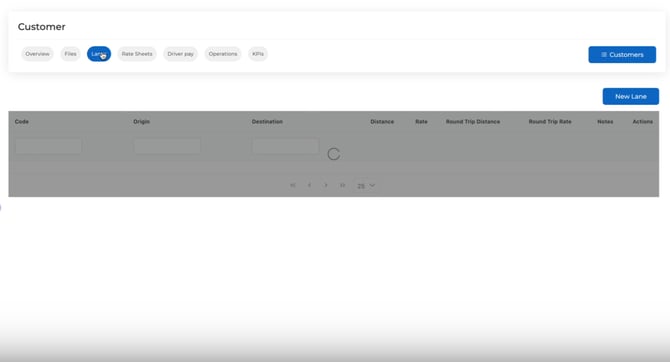
What Is a Lane Code?
A Lane Code is an internal or customer-specific identifier for a regular route. Each saved lane stores:
- Origin and destination details
- Distance
- Default rate
- Optional lane code for internal tracking or customer invoicing
How to Create Saved Lanes with Lane Codes
- Go to Customers
Navigate to the customer profile (e.g. FedEx). - Open the ‘Lanes’ Tab
Click the Lanes tab → New Lane.
- Enter Lane Details:
- Origin and Destination addresses
- Distance
- Default rate
- Lane Code
Use if the customer has a specific identifier for this route (e.g. “NYC-LAX-001”).
- Origin and Destination addresses

Using Saved Lanes in Dispatch
When creating a load for that customer:
- Go to Dispatch > New Load
- Select the Customer
- In Step 1, you'll see a section called Customer Lanes.

- Pick from the dropdown list of saved lanes.
Note: Typing the lane code manually will not auto-fill route data. You must select from the dropdown.

Once selected, the system will:
- Auto-fill the shipper and receiver info


- Pull in the saved rate
- Reduce repetitive entry
Where Does the Lane Code Appear?
If a lane code is assigned, it will:
- Be visible in the load details
- Appear on the invoice for that load (helpful for customer references)

When Should I Use Lane Codes?
Use lane codes if:
- Your customer has their own internal lane identifiers
- You want to standardize routing entries
- You need the lane info to show up on invoices for billing purposes
For any questions or support, reach out to us at help@truckpedia.io