How To Use Commodities in Truckpedia To Save Freight Details
In this article, we’ll walk through what commodities are in Truckpedia, how to set them up, and how to use them efficiently while dispatching loads.
What Are Commodities?
Commodities in Truckpedia represent the freight details — the type of goods you haul regularly.
Instead of entering the same freight specs over and over again, you can save them once and re-use them as you dispatch loads.![]() Important Note
Important Note
The Commodities feature is only available in accounts that support freight detail tracking during load setup.
If you don’t see the option to add commodities inside your load, reach out to our team at help@truckpedia.io and we’ll confirm if it’s enabled for your account.
Video On How To Use Commodities:
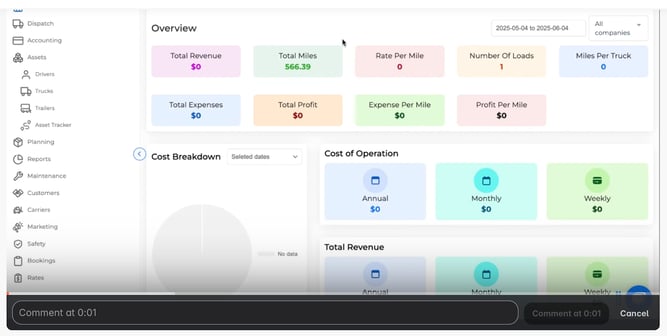
Step 1: Set Up Your Commodity Labels
- Go to Settings (gear icon in the bottom right)

- Under the Admin section, click Labels

- Click Create Label (top right)

- Assign a name (e.g., Dry Goods, Machinery)
- Set the Type to Commodity
- Click Submit

This helps group similar freight types under organized labels.
Step 2: Add Saved Commodities
- Still under Admin, go to Saved Commodities

- Click Add Commodity (top right)

- Assign the label you just created
- Fill in the details in the Description field (e.g., product name or freight type)
- Fill in specs such as:
- SKU
- Weight & Unit
- Quantity & Unit
- Length, Width, Height
- SKU
Click Save — this will store the commodity for easy use during dispatch.
Step 3: Apply Saved Commodities to a Load
- Go to the Dispatch module
- Inside a load, scroll to the Shipper section
- Click Add under the Commodities field

- Select the label
- Start typing in the Description — your saved commodities will auto-suggest
- Once selected, all details (SKU, weight, etc.) will auto-fill

Reuse for the Receiver
When entering the Receiver section:
- You’ll have the option to reuse the same commodity
- No need to re-enter the specs manually

Splitting Commodity Between Receivers
If you're delivering to multiple receivers and need to split the shipment:
- Add the full freight details under the Shipper
- Under the first Receiver, click the + to add the commodity
- Assign the label and select the saved commodity
- Adjust the weight (e.g., from 1000 lbs → 500 lbs)
Then:
- Add a second Receiver
- Add the same commodity again
- Truckpedia will only show the remaining unassigned amount (e.g., 500 lbs)
This ensures you don’t accidentally over-assign or duplicate freight across receivers.
This feature is live and ready to use — just set up your labels and saved commodities once, and streamline your entire dispatch flow.
For any further assistance, contact our support team at help@truckpedia.io.